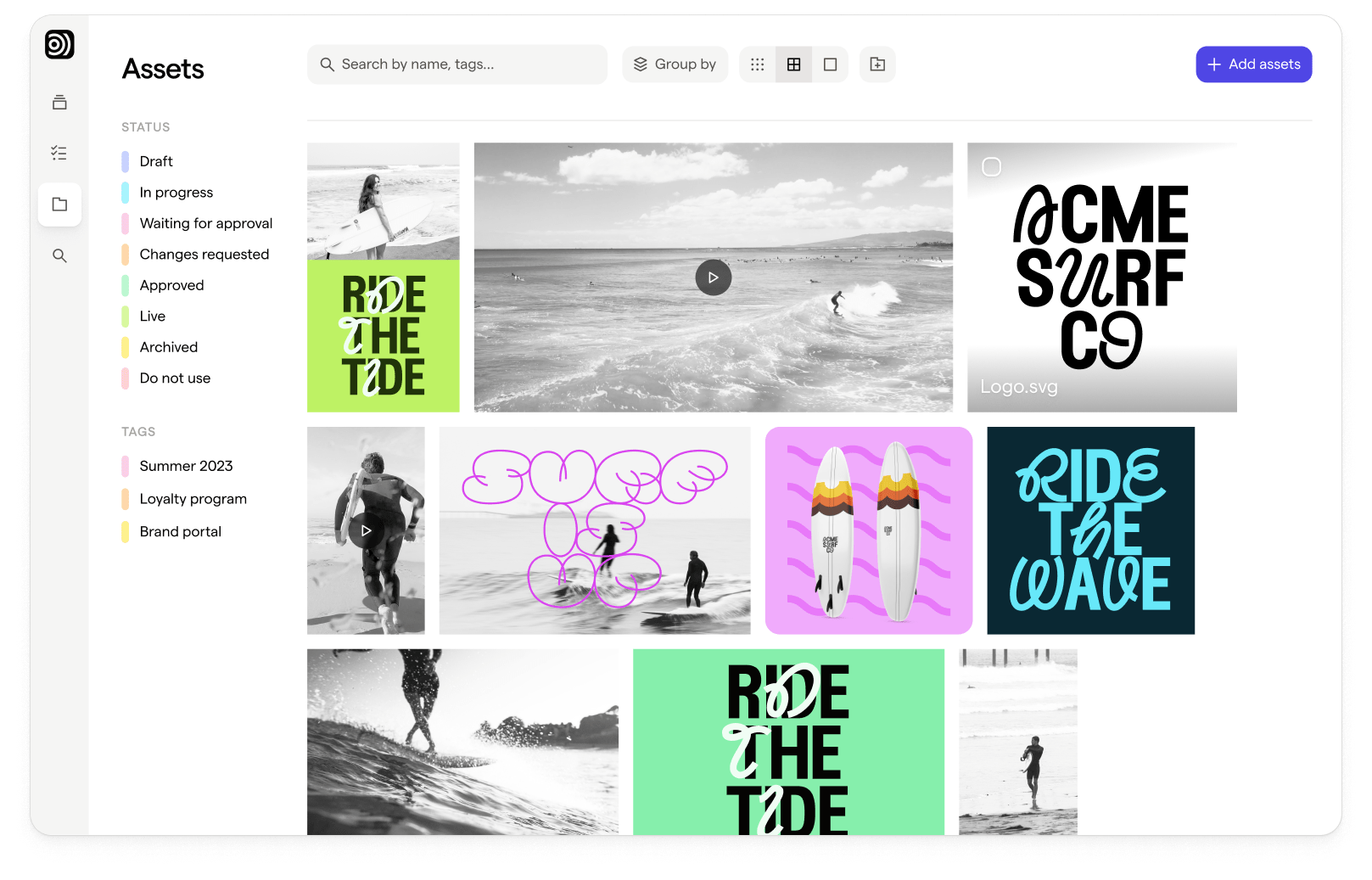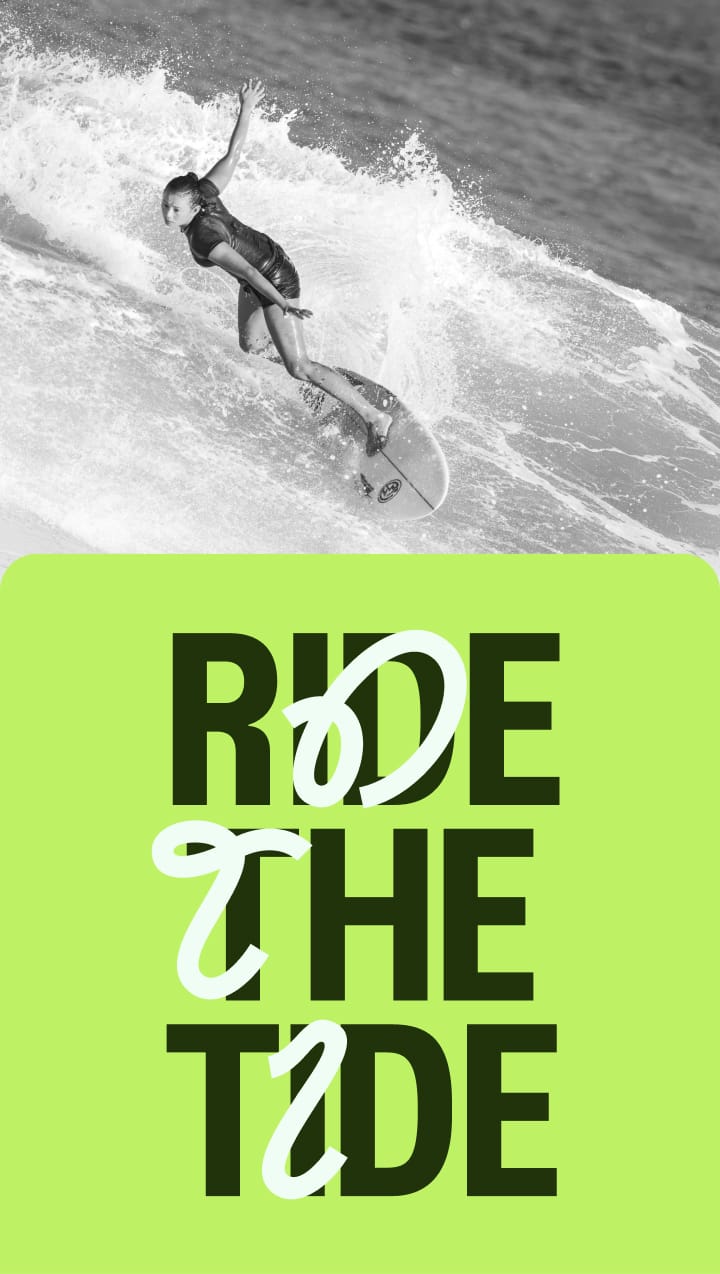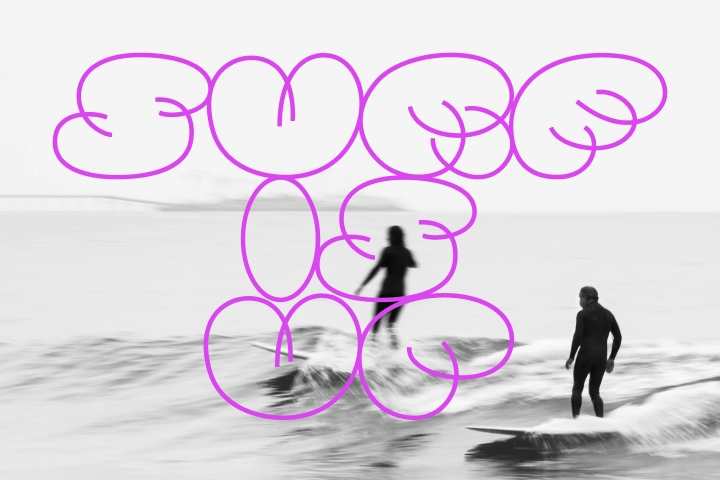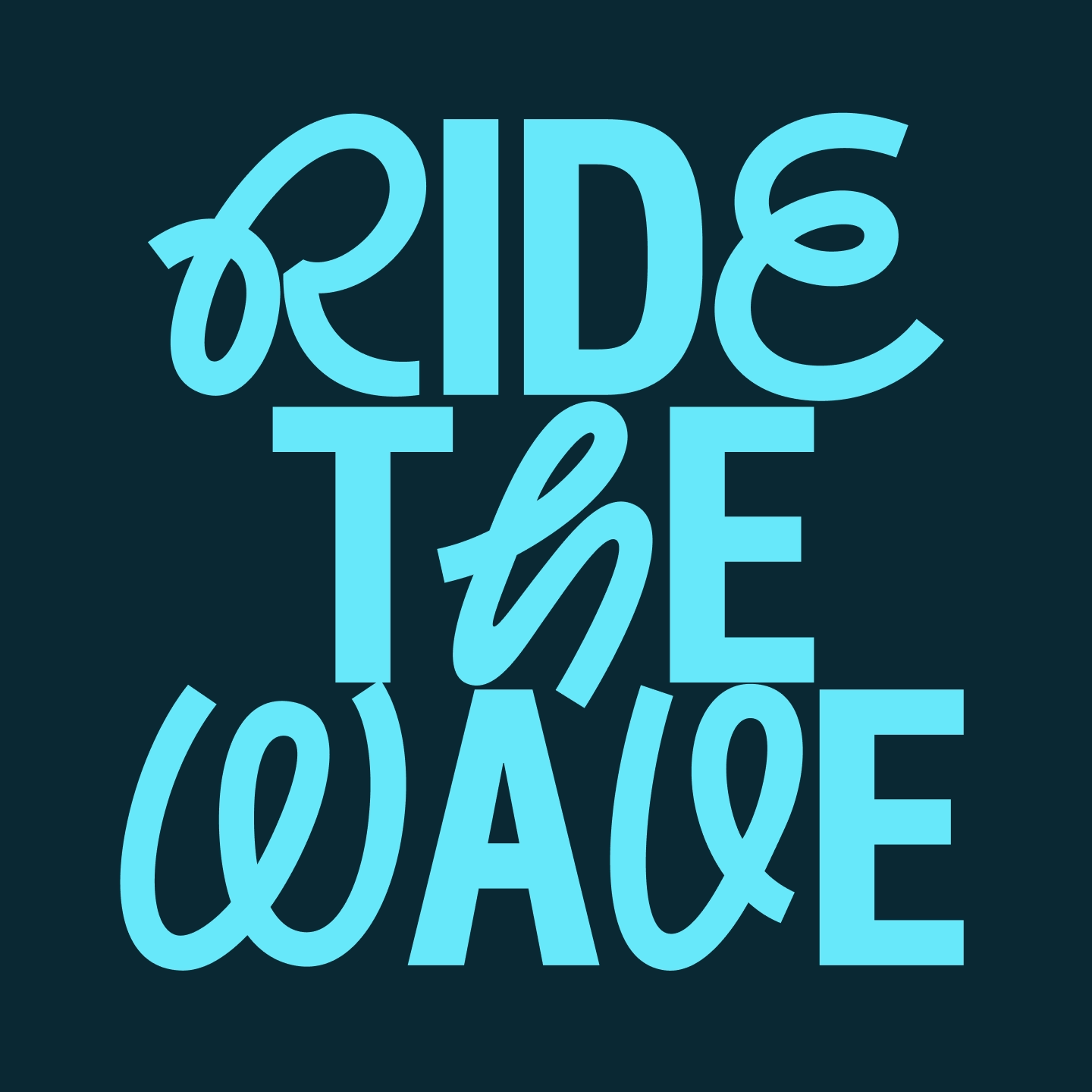Solution Spotlight – Multiple Slack Workspaces and Focal Asset Library Notifications
Collaborate faster with your creative partners.
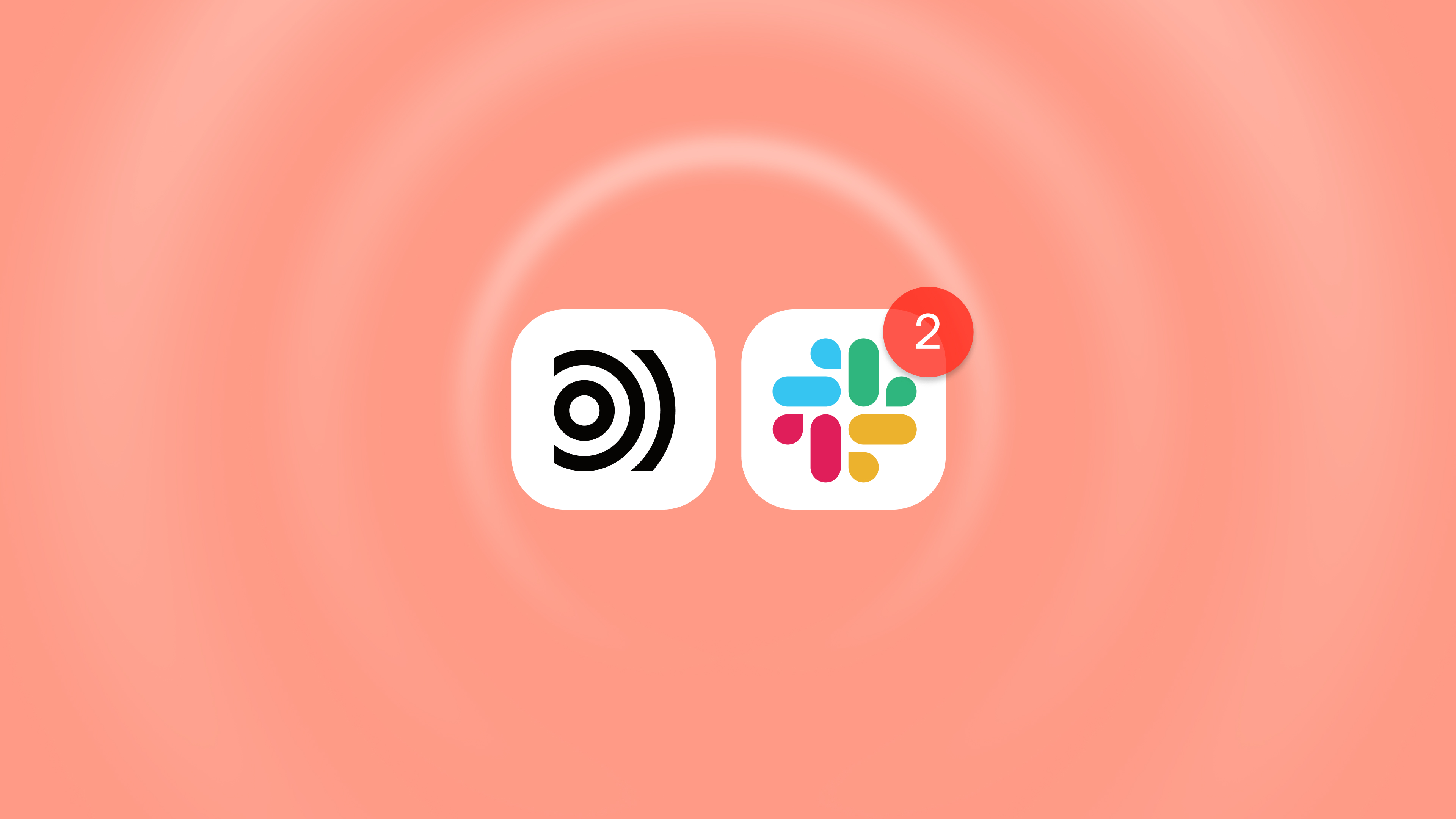
We’ve continued to expand on our Slack functionality across the app. It is now possible to connect multiple Slack workspaces with your Focal Team Space. This opens the door for cross collaboration with with freelancers, agencies, and other partners seamlessly across the asset library and any connected pages.
Works for both Pages and Asset Library
To keep all the relevant stakeholders informed, you now have the flexibility to select which Slack channels receive notifications from specific Focal pages or within the Asset Library.
Connecting a Focal Page
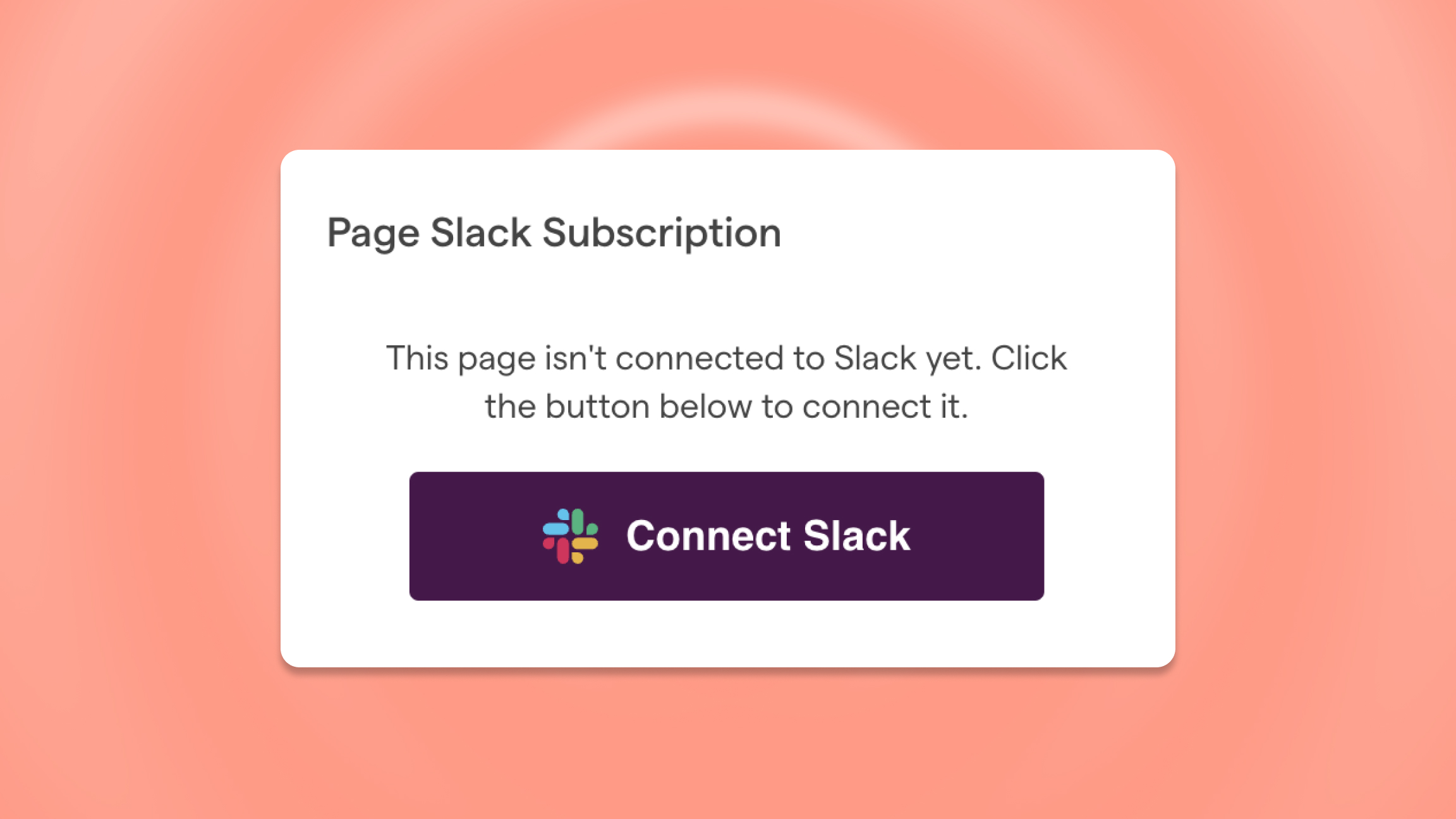
To connect a Page to Slack, navigate to the Page you'd like to link, and click on the grey Slack icon located in the upper right corner.
Connecting the Focal Asset Library
The Asset Library can also be connected to Slack. Just find the Slack icon near the “Add Assets” button and continue from there.
Selecting your Slack channel
Once Slack is connected to Focal, the next step is to choose the Slack channel that will receive notifications from Focal. Note that you need to have admin rights on the Slack workspace to create this connection.
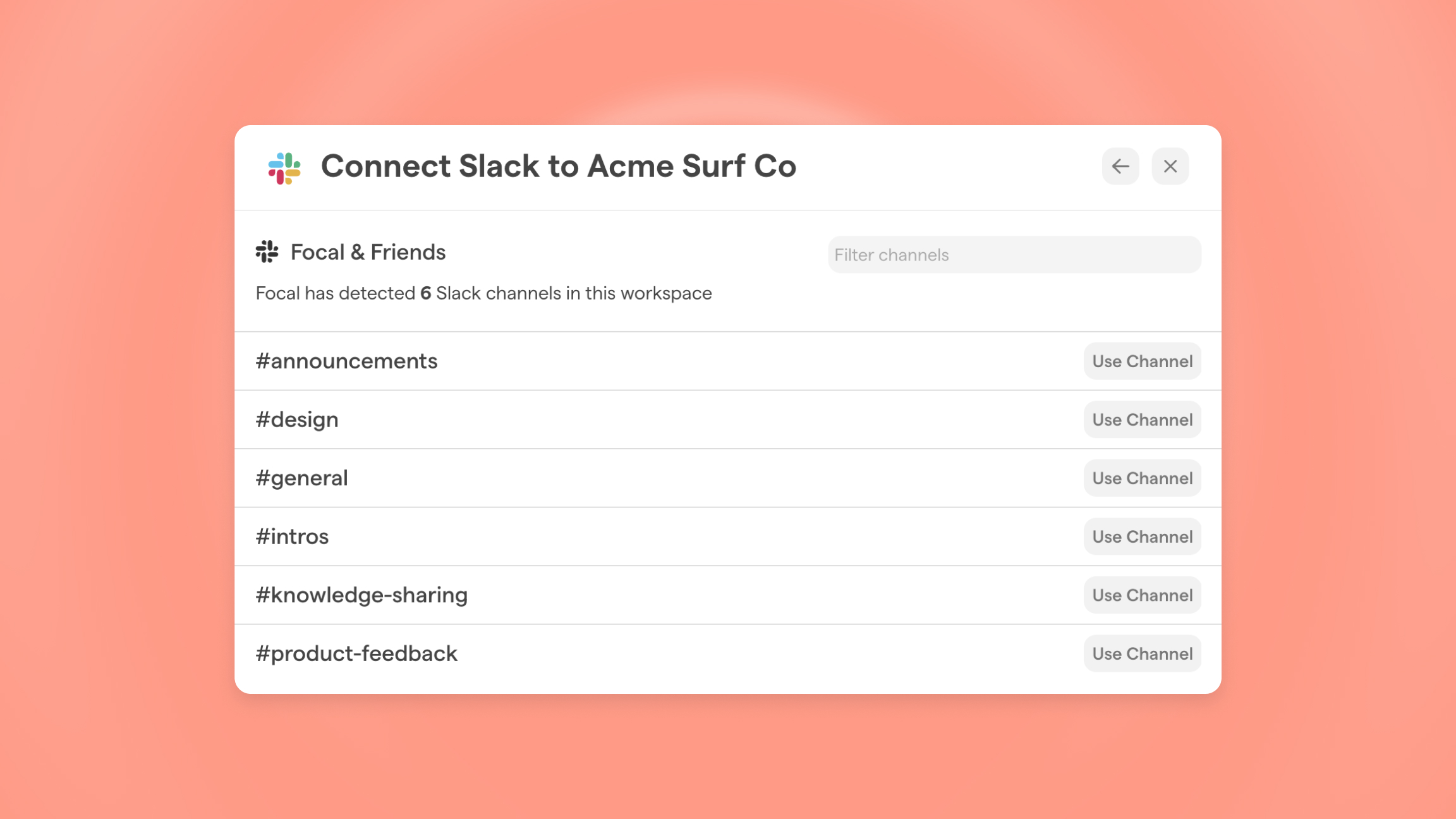
When the connection is successfully created, you’ll receive a confirmation message from our Slack bot in your dedicated channel. From then on, you’ll receive notifications as follows:
Focal Page Notifications
Each time someone is tagged on a media player on a page, our bot will send a notification to your dedicated Slack channel.
Focal Asset Library Notifications

You will receive a notification each time an asset is uploaded to the library.